Although Android is an operating system designed for mobile devices, the system and its app ecosystem make for a very comfortable working environment even on desktop. Here we explain how to install Android on a PC.
Android Nougat 7.0 (Beta) Android-x86
Android-x86 is an open source project designed to bring Android to desktop computers with x86 processors instead of the ARM chips found in most Android phones. Android-x86 is still in its early stages, it has some bugs, but it's still a working version of Android 7.0 on your computer.The main problem I experienced was related to the Wi-Fi – I was unable to connect to the internet and download apps – but the Android system itself is smooth.

How to install Android-x86 based on Android 7.0 Nougat
- You will need a USB stick with at least 2 GB of storage in FAT-32 format
- Download this Android image: nougatx8620160902.iso.bz2
- Unzip the file with 7zip, or a similar program
- Connect the USB stick to your computer
- Open the program Rufus. It will detect the connected USB drive. In the dialog box, choose "ISO Image" and press the next button to find the picture in the folder just decompress
- Now click on 'Start' to flash Android x86 to the USB memory
- Once you've finished, restart your computer
- When it loads again, enter the BIOS or UEFI and choose to boot from USB memory
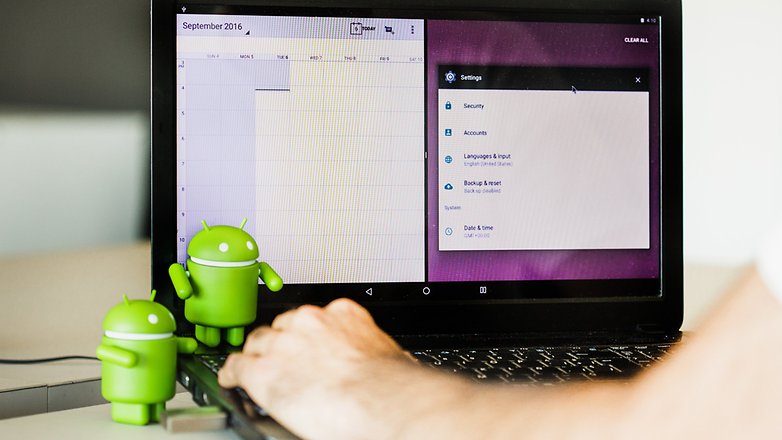
Final thoughts on Android-x86
As I mentioned above, there is a problem with how the internet works, but you can try most of the functions and new features that come with Android Nougat. It's in beta, so some niggles are to be expected. If you want a true desktop Android experience, I recommend trying the free Marshmallow Remix OS, described below.Android 6.0 Marshmallow with Remix OS
Remix OS is a very stable and highly productive desktop version of Android. It draws from the Android-x86 project to but provides several extra features to make it, from my point of view, the best experience of Android on desktop.The free download is available for 32-bit and 64-bit systems and the installation is simple.
How to install Remix OS based on Android 6.0 Marshmallow
- You will need a USB stick with at least 8 GB of available storage space formatted in FAT-32. You could also use a disk partition, if you prefer
- Download the 32 or 64-bit Remix OS image depending on the processor of your computer
- Unzip the file with 7zip, or a similar program
- Inside the unzipped folder you will find instructions, an md5sum file to verify that the image is intact, the image with the .iso extension and an executable installation file
- Connect the USB stick to your computer and then double-click the executable installation file
- When the installation program opens search the .iso image, select the icon which refers to USB memory and click OK
- When it's done, your computer will reboot
- Start your computer in the BIOS or UEFI and choose the boot from the USB Remix OS to launch the Android system
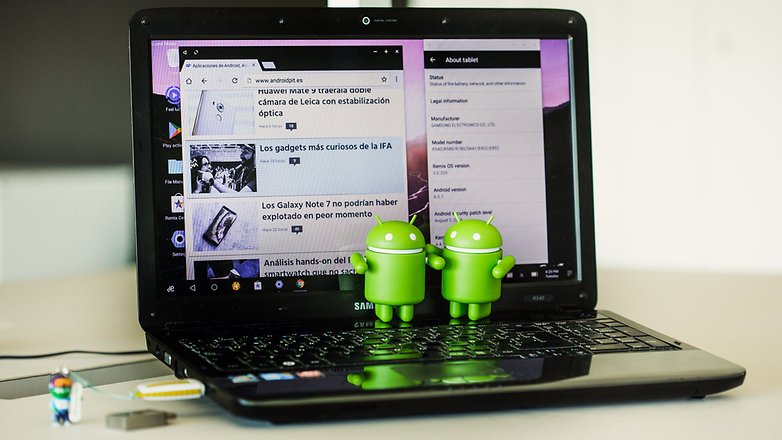
Final thoughts on Remix OS
In early 2016, I was testing the first beta for OS Remix and it worked quite well. This version, however, is far more stable, it's clearly a project which has undergone a lot of hard work. Incidentally, the founder of the Android-x86 project now works on Remix OS. It's a full desktop experience where the Android OS perfectly adapted to a big screen and mouse. Check it out.Android emulators for PC
Remix OS Player
Another way to get the large-screen Android experience is to use an emulator. One of the best, and the only running with Marshmallow, is Remix OS Player. This is a version of OS Remix mounted on a virtual machine to run directly in a Windows environment.You only need to download Remix OS Player, unzip it and run the RemixOSPlayer.exe file located in the folder. At first, it will prompt you to set up a few things and takes a few minutes to boot. To use the mouse emulator window press Ctrl + Alt.
On the right, you have several options and a menu where you can change aspects of the emulation like battery status, location, network signal and save screenshots. To move files from the system to the emulation simply drag and drop.
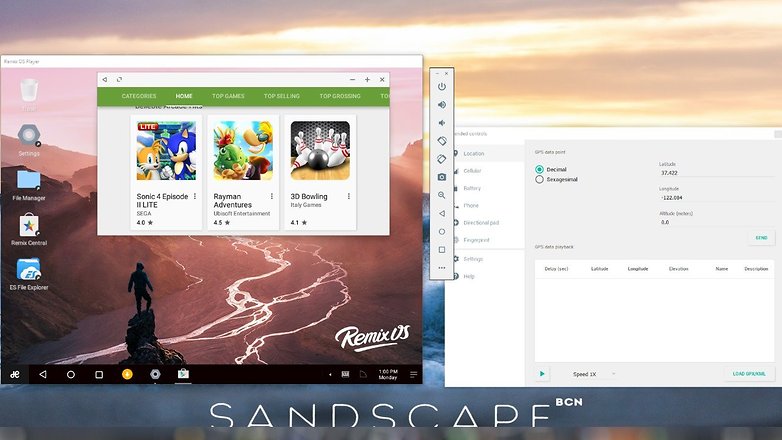
Please Ensure Intel HAXM is Properly installed and usable CPU acceleration status. Unable to open HAXM device: ERROR_FILE_NOT_FOUND," you only have to go to the folder Remix OS Player > RemixOSPlayer > remixemu > haxm-windows_v6_0_3 and run the file intelhaxm-android.exe. When it's finished you can re-launch Remix OS Player and it should be working
Other emulators and alternatives
There is a wide range of Android emulators for PC, but OS Remix Player is the best, as the others tend to use older versions of Android like Lollipop and KitKat. Popular emulators include BlueStacks, Andy, Droid4x and Koplayer. For Linux, you can use shashlik, which is still under development.So there's no excuse to try Android on your PC. Do you like the idea of having Android on the desktop?