Presentation Mode
For those who regularly connect laptops to projectors and TV's you can now press the "Windows Key + P" to set the presentation mode of the laptop in Windows 7. You can redirect your display to the computer, projector or both.
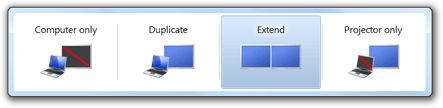
Useful Shortcuts tips
 +P = lets you select the presentation mode and display output of your pc
+P = lets you select the presentation mode and display output of your pc
 +E = Opens Windows Explorer.
+E = Opens Windows Explorer.
 +(Minus or Plus Key) = Zoom in or out on the desktop.
+(Minus or Plus Key) = Zoom in or out on the desktop.
 +Home = minimize all windows except the one you're working on.
+Home = minimize all windows except the one you're working on.
 +Shift+Left/Right arrow = moves the current window between your monitors when you're using dual monitors. Very handy when your second monitor is turned off and you want to bring the off-screen app back across to your primary monitor.
+Shift+Left/Right arrow = moves the current window between your monitors when you're using dual monitors. Very handy when your second monitor is turned off and you want to bring the off-screen app back across to your primary monitor.
- Save Power Although not a new feature in windows 7 the sleep function is one of the most underutilized features of windows. Sometimes you've got a thousand windows open and you've suddenly got to take off either because your work friends are yelling out to go to lunch or the simpsons is about to start. Either way rather than just turn off the monitor because you don't want to lose your session the best thing to do is to select start-shutdown-sleep and the pc will quickly save your session and turn off. When you come back you can just press any key and your PC will power back on with the desktop exactly as you left it. This saves power, time, money and the environment so it can be quite worthwhile.
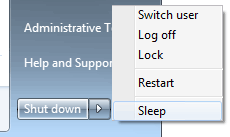
- If you're wondering where Movie maker and Messenger apps are then you need to visit www.download.live.com and download the free Essentials pack from Microsoft. Its not included in the standard install of Windows 7. For all other apps you can navigate to control panel > programs > turn windows feature on or off. Here you can add or remove any app that windows 7 has to offer. Make sure you give Windows 7 DVD Maker a whirl. Its perfect for getting your movies onto a DVD to watch on your TV.
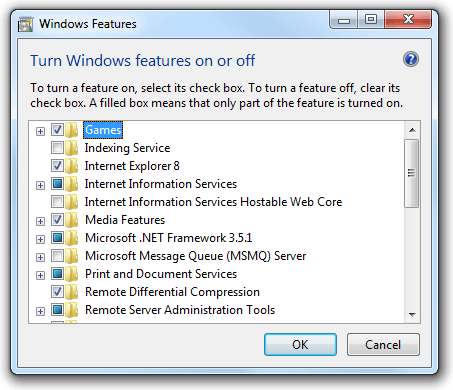
Services Tab in Task Manager
Windows task manager (which can be accessed by either pressing CTRL-ALT-DEL or right-clicking on the taskbar and selecting Task Manager) now contains a new tab which lists all the services running on your system. This gives you quick access to start or stop a service. You can also click the services button to launch the full services console.
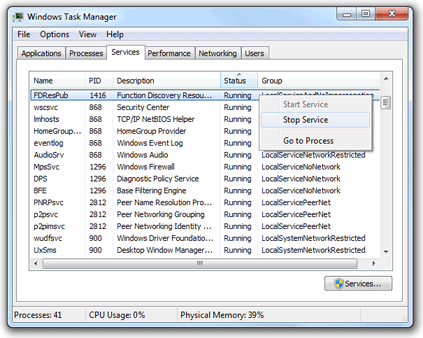
- Burn ISO files to CD/DVD An ISO is a CD or DVD image file that has a .iso file name extension. In windows 7 you can now burn these files directly to CD or DVD without the need for third party software. To burn an ISO file just double click it or select it in explorer and select burn from explorer's toolbar.